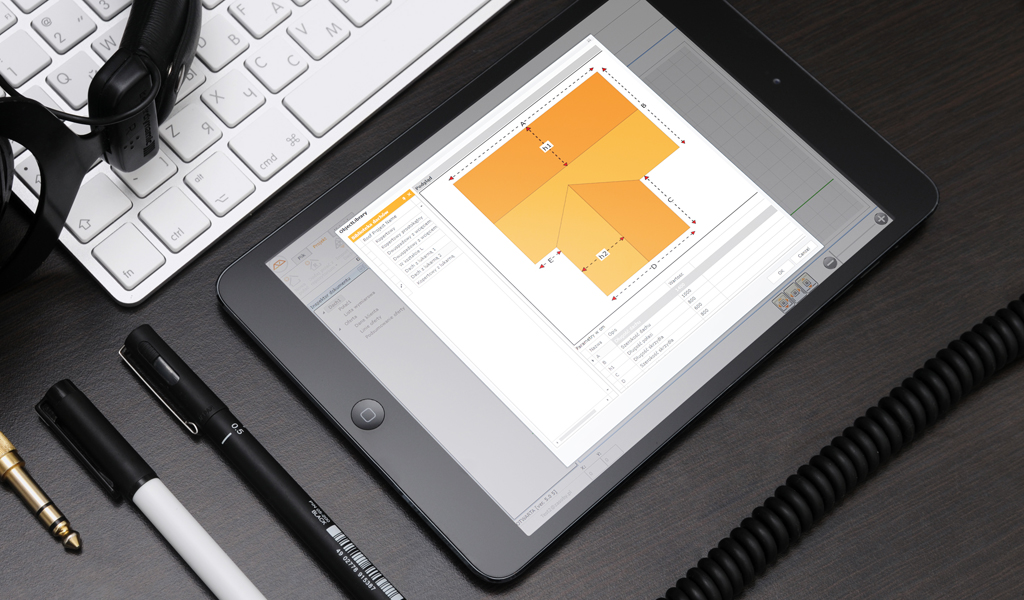Managing users' registration codes
To use the functionality of the RS Roofs 5 you should register in the system.
To use the functionality of the RS Roofs 5 you should register in the system.
Registration can be started by selecting Sign in The login page will appear. If you want to use your current account:
You also have an option to use: Haven't registered yet? Register! Choosing this option will display a short registration form where you need to provide:
Information about your account can be obtained by clicking on your account name (email) displayed in the top left corner of the page.
To sign in (or register) in RS Roofs 5 you need to choose Sign in. Then you will see a login form where you enter your login (email which exists in the system RS Roofs 5) and password. You can also use the account you have in:
Access to your account information can be obtained by clicking on your account name displayed in the top left corner of the page.
To order a registration code unlocking the full version of RS ROOFS 5 you need to:
To access the FULL version of the system RS Roofs 5, you need to use the received registration code. After logging in, click on the email address on the menu bar. In the account settings, select the 'Registration Code', paste the code received via email and then click 'Send code'.
After logging in you will see a panel of system control, which shows statistics of made offers and provides quick access to frequently used options.
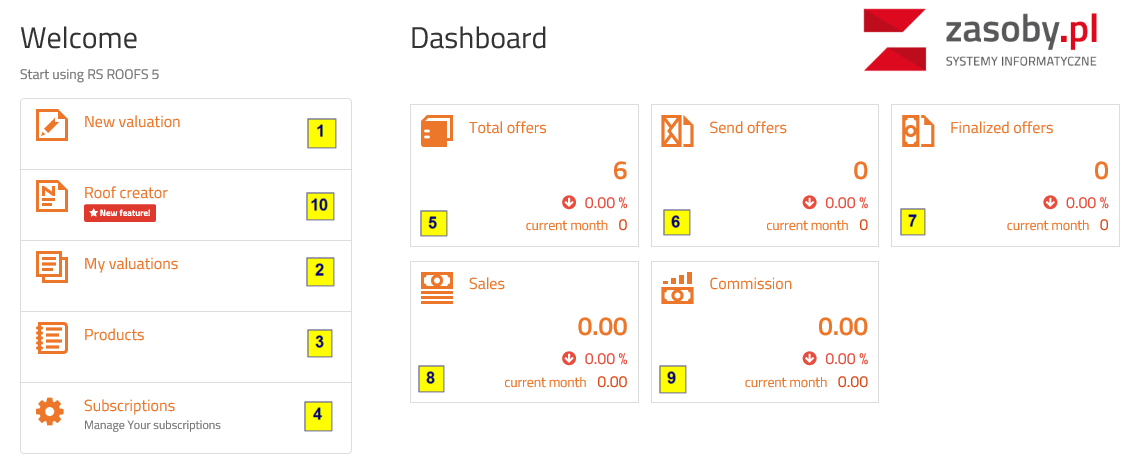
1. New quotation - by clicking on the link we can create a new offer
2. My quotations - a link to the list of offers
3. Products - list of available products
4. Subscriptions - available only for the main user of the system in the company. It allows you to assign and take away access for registered users in the company.
5. Total statistics of offers - represents respectively: the number of offers made, the percentage change in the number of offers made compared to the previous month, the number of offers made in the current month
6. Statistics of submitted offers - number of offers submitted to the client, the percentage change compared to the previous month, the number of offers submitted in the current month
7. Statistics of finalized offers (completed with sale) - the number of offers completed with sale, the percentage change compared to the previous month, the number of offers completed with sale in the current month
8. Statistics of sales value - the value of sales, the percentage change in the value of sales compared to the previous month, the sales value in the current month
9. Statistics of commission / profit - the value of commission, the percentage reference of commission rates compared to the previous month, the value of commission in the current month
10. The Roof Creator tool - to introduce typical roof dimesions very quickly